win8.1安装ps提示please uninstall怎么解决【图文】
时间:2017-04-20 来源:互联网 浏览量:
win8.1安装photoshop提示“please uninstall”怎么办?photoshop是一款强大的图像处理软件,一位用户在Win8.1系统下安装photoshop软件时,系统跳出错误提示:“please uninstall and reinstall product”,导致安装不成功。为什么会出现这样的错误提示呢?一般是由于兼容性导致的,下面就跟大家说说win8.1安装ps提示please uninstall怎么解决。
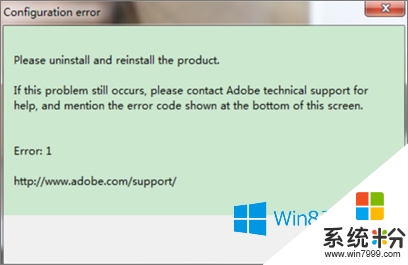
win8.1安装photoshop提示“please uninstall”怎么办?
1、在桌面上【Adobe PhotoShop CS6】单击右键,选择属性;
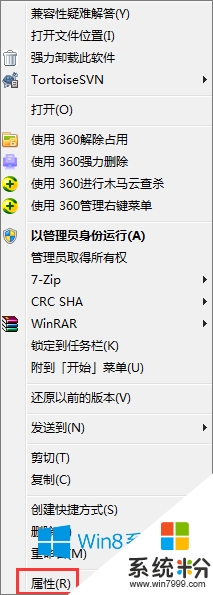
2、在属性界面“兼容性”选卡下勾选“以管理员身份运行”,并勾选“以兼容模式运行这个程序”,在下拉菜单中选择“Windows 7”点击应用并确定即可。
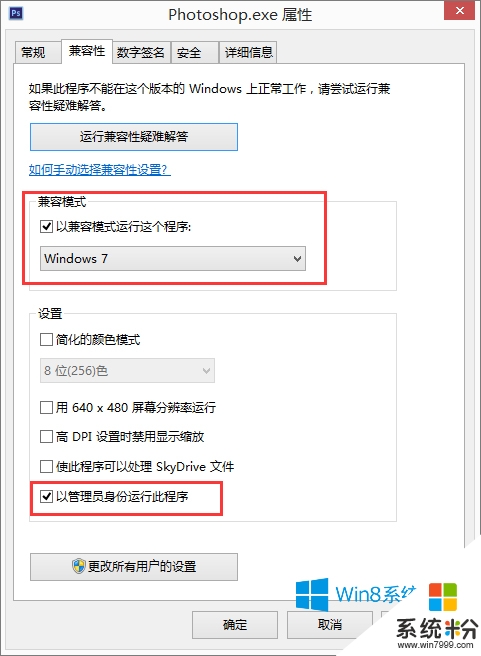
【win8.1安装ps提示please uninstall怎么解决】遇上这种问题的话,参考上述的教程来处理就可以马上解决了。还有其他的电脑ghost操作系统下载后发现的故障需要解决的话,欢迎上系统粉官网查看。
我要分享:
相关教程
- ·w8安装软件提示called runscript怎么解决【图文】
- ·win8.1系统打开PS提示please uninstall怎么解决
- ·win8.1提示显示Secure Boot未正确配置怎么解决【图文】
- ·如何解决Win8系统提示未安装任何音频输出设备的问题。 怎么解决Win8系统提示未安装任何音频输出设备的问题。
- ·win8安装mssql2005失败怎么解决【图文】
- ·如何解决Win8系统提示未安装任何音频输出设备的问题。 怎么处理Win8系统提示未安装任何音频输出设备的问题。
- ·win8系统无法打开IE浏览器怎么办|win8系统IE浏览器无法正常打开的处理方法
- ·win8系统如何截取弹出式菜单
- ·win8.1系统处理开机时闪一下才能进入桌面的方法
- ·Win8.1天气无法加载怎么办?
Win8系统教程推荐
- 1 找回win8纯净版系统语言栏的操作方法有哪些 如何找回win8纯净版系统语言栏的操作
- 2 Win8.1正式版怎样自动导出iPhone照片和视频 Win8.1正式版自动导出iPhone照片和视频的方法有哪些
- 3 win8电脑家庭组提示无法正常退出怎么解决? win8电脑家庭组提示无法正常退出怎么处理?
- 4win8系统宽带怎样设置自动联网? win8系统宽带设置自动联网的方法有哪些?
- 5ghost Win8怎样设置开机自动联网 ghost Win8设置开机自动联网的方法有哪些
- 6ghost win8系统语言栏不见如何找回 ghost win8系统语言栏不见找回的方法有哪些
- 7win8重命名输入法不能正常切换的解决办法有哪些 win8重命名输入法不能正常切换该如何解决
- 8Win8分屏显示功能使用的方法有哪些 Win8分屏显示功能如何使用
- 9怎样让win8电脑兼容之前的软件? 让win8电脑兼容之前的软件的方法有哪些?
- 10怎样解决ghost win8频繁重启的烦恼 解决ghost win8频繁重启的烦恼的方法
Win8系统热门教程
- 1 win8系统修复LSP网络协议接口的方法【图文】
- 2 win8玩英雄联盟闪退怎么办|win8玩英雄联盟无法连接怎么办
- 3 如何解决win8电脑连接到远程桌面会出现卡顿的现象的问题。 解决win8电脑连接到远程桌面会出现卡顿的现象的方法。
- 4win8.1键盘失灵怎么办|win8.1键盘失灵的解决方法
- 5win8利用Dism命令安装补丁的方法|win8怎么用dism命令安装补丁
- 6怎样在Win8系统中玩手机游戏“像素鸟”
- 7win8搜不到无线怎么办|win8找不到无线的解决方法
- 8win8如何激活|win8激活的方法
- 9win8为什么应用商店打不开 win8应用商店打不开的原因
- 10win8计算机管理打不开怎么解决【图文】
